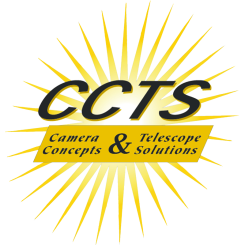Celestron SkyPortal WiFi Module
| Article number: | 93973 |
| Availability: | In stock |
| Delivery time: | In Stock! |
- Align and control your telescope wirelessly using your smartphone or tablet and Celestron’s free SkyPortal app for iOS and Android devices.
- Tap any celestial object you see in the sky to identify it instantly. Tap again and your telescope slews to that object, centering it perfectly in the eyepiece.
- Explore 100,000+ objects in SkyPortal’s database. While you observe, view astroimages and listen to audio descriptions for hundreds of the most popular objects including the planets, Orion Nebula, Hercules Open Star Cluster, and more.
- Sky Tour feature generates a list of all the best stars, galaxies and nebulae to view based on your exact time and location.
- WiFi module is compatible with all current Celestron computerized telescopes and select older models. Unit does not require batteries or external power.
Get WiFi Access to the Universe with the SkyPortal WiFi Module
Celestron's SkyPortal WiFi Module turns your smartphone or tablet into your own personal planetarium and observatory!
Simply plug the WiFi module into your telescope’s Hand Control or AUX port and connect to its wireless signal with your device. Instantly, your device becomes a wireless hand controller for your telescope, guiding you through the alignment process and slewing to any celestial object with a simple tap.
As SkyPortal Wifi Module slews your telescope to an object, you can listen to hundreds of included audio descriptions on your device, which explain the history, mythology, and key features of the most popular celestial objects.
Select Tonight’s Best in the search menu and SkyPortal Wifi will display a list of the best objects to view based on your exact time and location. There’s no need to input GPS coordinates or set the time and date—SkyPortal WiFi takes this information directly from your device.
SkyPortal WiFi makes a great gift for telescope users of all ages and skill levels, from kids to advanced users. Take your family on a guided tour of the universe with SkyPortal WiFi!
SkyPortal WiFi Module, Powered by Celestron SkyPortal
Celestron’s SkyPortal WiFi Module works with our brand new planetarium app, SkyPortal. Available free on the Apple App Store and Google Play, SkyPortal is your key to the universe—with or without SkyPortal WiFi Module.
Developed in collaboration with the experts at SkySafari, SkyPortal offers an intuitive user interface with a robust database of more than 100,000 celestial objects. You can even plan your observing session before you set up your telescope, viewing lunar transits and other notable events up to 100 years into the future.
Compatibility Information
SkyPortal WiFi is compatible with the following Celestron mounts:
- Advanced VX
- CG-5 (requires compatible cable)
- CGE Pro
- CGEM
- CGEM DX
- CPC
- LCM
- NexStar Evolution
- NexStar SLT
- NexStar SE
- SkyProdigy (no automatic alignment)
That's not all! It is now possible to communicate with mount, via SkyPortal, the internet at the same time! Simply slide the switch on the module to enabl the "access point mode" and you can connect inirectly using your home wireless network.
The only reason for the access point mode is when you want to connect indirectly using your wireless home network which is more secure since you would have to connect the app to the home wireless network using the password for security. Also, please note that to connect in access mode, one has to connect in direct connect first and update settings the app without connecting the app to the mount.
Please see below
Step 1) set the WiFi switch in direct connect mode.
STEP 2) Go to settings connect to Sky Q on Phone /tablet
Step 3) Open SkyPortal
Step 4) Tap the settings icon (gear symbol) and a Settings window will open.
Step 5) In the Settings window, there is a Telescope section. In that section is an option for “Communications”. Touch that option and the Communications Window will appear.
Step 6) In the Communications Window, make sure “Direct connect” is selected. and then tap the button named “Configure Access Point”. The Access Point Configuration (APC) window will appear
Step 7) In the APC Window identify the text fields for storing the login credentials for the access point of your local area network (LAN). Usually, your access point will be a Wireless router. You need fill in these text fields with the same login credentials here as you would normally enter into your cell phone to connect to your LAN. In some cases, it is also necessary to specify a specific IP address. That is an IP address on your LAN. Most routers configure the LAN addresses to 192.168.0.x. Where “x” is a number between 1 and 254. But you need to check your router settings to be sure.
Step 8) After entering your credentials, there should be a button that is labeled something like “Save to WiFi device”. This will upload the credentials to the WiFi module. It will also close the APC window and return you to the “Communications” window (Step 5).
Step 9) If the application has not already done so, it is now appropriate to configure this to “Access point mode”.
Step 10) Back out of the menus to the front screen of the app and disconnect from the mount. The WiFi LED on the mount should now have a slow pulsing pattern.
Step 11) Slide the switch on the Evolution mount to the Access point position. While you do this, watch the WiFi icon. It should switch from a slow pulsing to a fast blinking. It should remain fast blinking for a few seconds while it seeks out your LAN and attempts to use your credentials. Within 20 seconds it should switch to a slow blinking pattern.
Step 12) Configure your phone to connect to your LAN using the WiFi settings window of your phone.
Step 13) Go back to the SkyPortal application, tap on the telescope icon, go into settings make sure telescope connect is now set to ACCESS point, and then tap “Connect”. It should take a few seconds, but then it will connect.
It is now possible to communicate with mount, via SkyPortal, the internet at the same time. The Link in the SkyPortal app will resolve to the appropriate web page.
LASTLY, would you like to try and get the Celestron Skyportal wifi to work on any PC to properly control almost any mount with an ASCOM platform? Take a read of this very informative posting recently on Cloudy Nights:
http://www.cloudynights.com/topic/560277-celestron-skyportal-wifi-connect-to-pc-and-ascom-it-works/